For customers who use Xero as their business accounting software, you can automate a lot of transaction reconciliations by using the Xero integration for Tourwriter. Once the integration is enabled Incoming payments and/or Suppliers payments can be sent and synced to Xero invoices and/or Bill payments.
Incoming and supplier payments behave differently and the sync rules are determined by payment stages. Follow setup and configuration steps below to get started.
Setting up the Xero integration
A User with Admin permissions can connect their Tourwriter organisation to a single Xero organisation.
- Click the Organisation option in the sidebar in Tourwriter.
- Click the Integrations tab.
- Click the Connect button alongside the Xero integration option.
- You will be prompted to authorise your Xero account by logging in and then selecting the Xero organisation you wish to connect to.
- Click the blue Allow access button and you will be returned to the Integrations tab.
- After successfully authorising, your Xero organisation will be listed next to the Xero label and the red Disconnect button will display.
Note: A Xero organisation can only be connected to one Tourwriter organisation at a time.
Once you have successfully connected your Xero account to your Tourwriter organisation you can Configure Xero to enable or disable the:
- Sync for Incoming payments - How to sync details are here
- Send to Xero and Sync for Supplier payments - How to send and sync details are here
By disabling the checkbox the integration will no longer create new invoices or bill payments and any previously synced items will no longer sync between Tourwriter and Xero.
Note: Disabling a sync may result in a payment going out of sync. Any payment that is out of sync cannot be resynced and will need to be deleted so another payment sync can be started.
Xero integration data flow
The integration moves data between Tourwriter and Xero. Some data is created in Tourwriter, can be edited in Xero and also created in Xero. The below list details which fields are mapped and indicates the potential data flow.
Data mapping when creating a Invoice in Xero
| Tourwriter – Incoming payment | Data flow | Xero – Invoice |
| Payment name (reqd) | 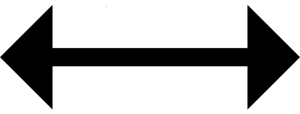 | Description |
| Amount due (reqd) | 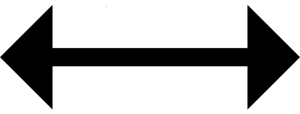 | Price |
| Due date (reqd) | 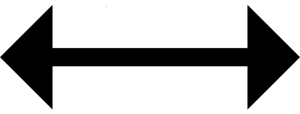 | Due date |
| Bill to (reqd) | 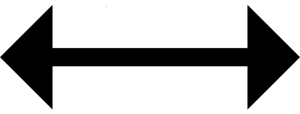 | Contact |
| Itinerary ID – Itinerary name | 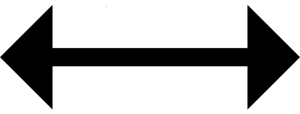 | Reference |
| Created date | 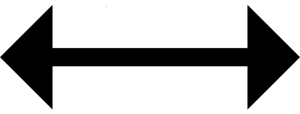 | Issue date |
| | |
| Invoice number | 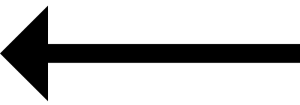 | Invoice number |
| Status | 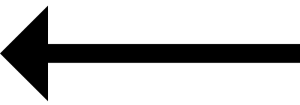 | Status |
| Amount paid | 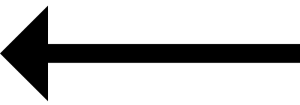 | Paid |
| Date paid | 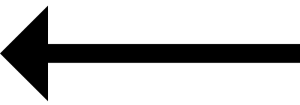 | Paid Date
|
Note: Incoming payment creation date in Tourwriter becomes the Issue date in Xero.
Invoice
Data mapping when creating a Bill payment in Xero
| Tourwriter – Supplier payment | Data flow | Xero – Bill payment |
| Organisation-> Accounting-> Supplier payment settings | 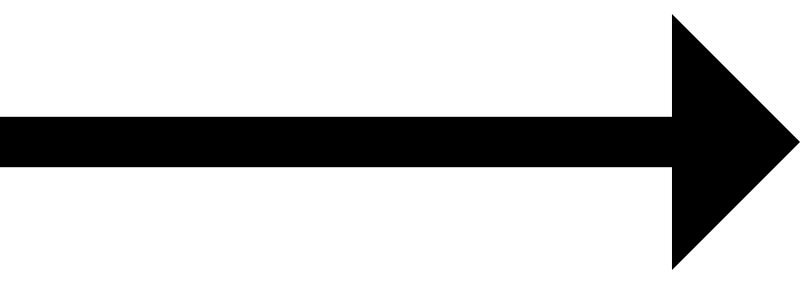 | Reference |
| Supplier name | 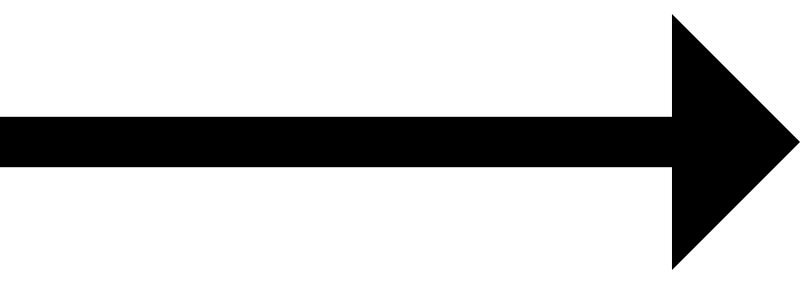 | Contact |
| Date of creation | 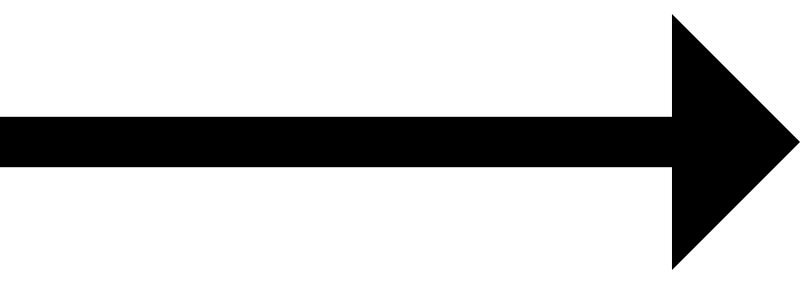 | Date |
| Due date | 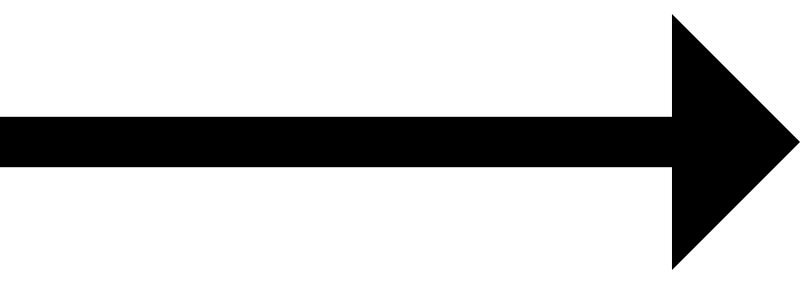 | Due date |
| Amount due | 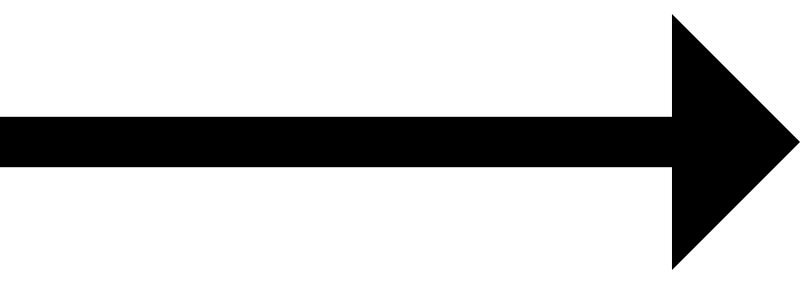 | Unit price/Total |
| Quantity x Item name (Option name) | 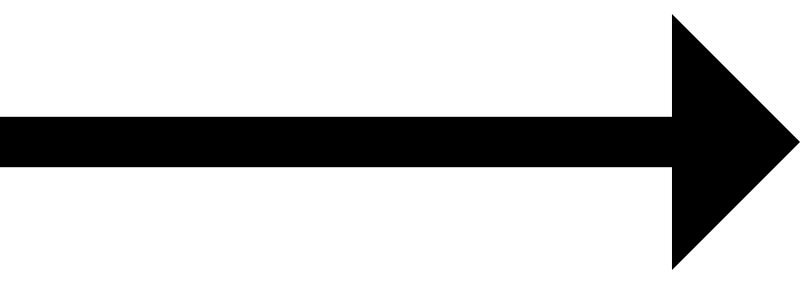 | Description |
| 1 | 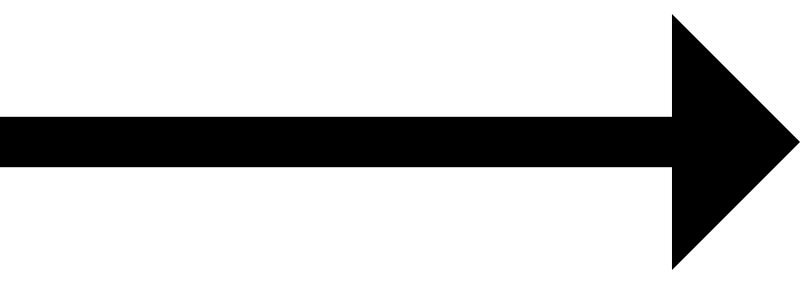 | Quantity |
| Product account code | 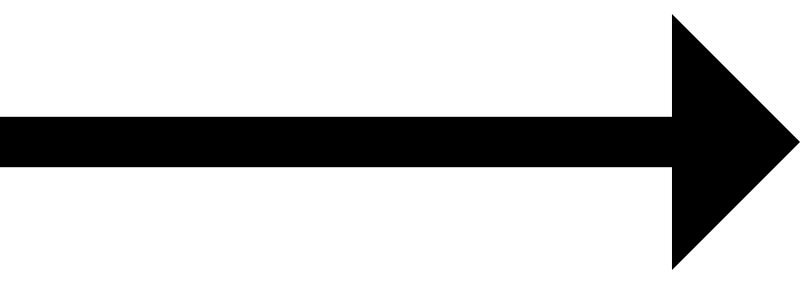 | Account |
Data flow when syncing with a bill payment
Xero integration for Incoming payments
When the sync for Inc
When the sync for Incoming payments is enabled the creation of an Incoming payment will automatically generate a Draft Invoice in Xero.
Details for syncing Incoming payments can be found
here.
Xero integration for Supplier payments
When the sync for Supplier payments is enabled Users can send supplier payments to Xero. Each supplier payment sent will create a Draft Bill payment in Xero.
Details for sending supplier payments can be found here
Disconnecting your Xero organisation from Tourwriter
If you no longer wish your Incoming payments to create and link with Xero invoices you can disconnect your Xero organisation. Disconnecting means creating an incoming payment will no longer create draft invoices in Xero. All previously linked incoming payments will display in Tourwriter however any updates in Xero will not longer push back into Tourwriter.
To disconnect:
- Click the Organisation option in the sidebar.
- Click the Integrations tab.
- Click the red Disconnect button alongside the Xero integration option.
- You are now disconnected and the grey Connect button will now display for the Xero integration option.
Note: You can reconnect to a Xero organisation at any time. Once connected to a new organisation any new incoming payments will link with this new organisation.
FAQs
How to I know the Xero integration is active?
- On the Integrations page the grey Connect button will instead be a red Disconnect button
- When creating a new Incoming payment the blue Xero logo will display next to the Amount paid column.
Can I connect more than one Xero organisation to my Tourwriter account?
- A Xero organisation can only be connected to one Tourwriter organisation at a time.
When I am in Xero, how do I know which Incoming payment created the Invoice?
- The easiest way is to click the Go to Tourwriter quicklink in Xero. This will open the Incoming payment directly in the Tourwriter app. Alternatively, when the Xero invoice is first created the Reference number in Xero stores the ItineraryID. Copy the first 4 digits and use the Global search in Tourwriter.
If I disconnect the Xero integration will I lose all the linked invoice data?
- No. All previously linked incoming payments will display in Tourwriter however any updates in Xero will not longer push back into Tourwriter.
Why can’t I edit a Xero approved invoice in Tourwriter?
- A Xero Invoice that is one of the Approved, Sent or Paid statuses can not be edited in Tourwriter because Xero approved invoices can only be updated in Xero. This is a restriction of the Xero API. Any changes to the Incoming payment will need to be made in Xero or the invoice will need to be updated to Draft status.