Understanding your demo company
The demo company is your very own place to explore, learn, and practice using everything that Tourwriter has to offer. The demo company lets you test-drive everything that’s available in our most comprehensive plan.
The Demo Company is fenced off from your primary Tourwriter organisation. Thus, you can explore and practice workflows without worrying about impacting itineraries, suppliers and contacts in your primary Tourwriter account. It is the perfect place to practice using Tourwriter or training new staff to use Tourwriter.
Switching to your Demo Company
When logging in you will be given the option to choose between accessing your demo company or your main organisation organisation. If you cannot see the demo company as an option ask your system administrator to invite you.
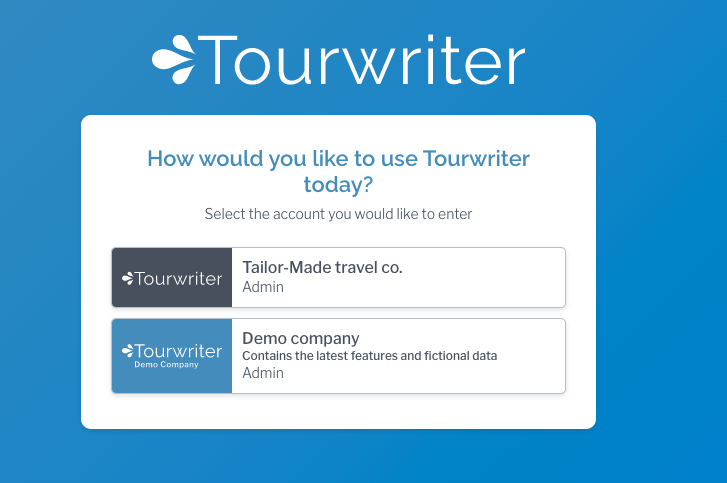
When you are in your organisation, you could still switch to the demo company without logging off. Just head to your Profile and select Demo company.
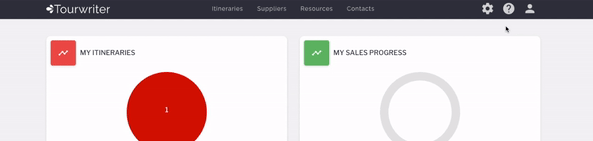
Inviting your colleagues to the demo company
The demo company is automatically available when you start a free trial. In order to share access to it with your team, you need to invite them, just like adding them to your organisation account. If you cannot see the demo company as an option when logging in, ask your system administrator to invite you. The demo company is a great area to add new staff members and let them self-train and familiarise with Tourwriter before you start their work with real clients and services.
Key Points
- There is a warning message when creating suppliers or itineraries.

This warning message reminds you that changes made and data added to the demo company will not be available in your primary organisation. This is crucial particularly when you have been practicing or pre-loading services in the demo company during your free trial.
- The demo company comes with pre-existing suppliers and itineraries for you to explore and practice with
- PDFs exported from the demo company are watermarked
- Training tours launcher: There are a bunch of guided tours available in your demo company that show you around the different areas of Tourwriter. You can launch any of the guided tours from the green checklist in the left hand corner of the screen.
Related Articles
Add options and rates to your product
How to add options and rates to a product within a supplier Overview Once you have completed the product setup within a supplier - as series of new tabs will appear next to the 'Setup' tab. These new tabs give you the ability to enter a description, ...Setup your default currency in Tourwriter
Overview Tourwriter supports over 170 currencies. The default currency is the currency you will quote and sell itineraries in. Click here to view an interactive tour of how to setup your default currency. Step-by-step 1. Login to ...How to update your credit card
Update your credit card To update your credit card, first click on organisation. Next click on settings. Scroll down till you reach the manage subscription area. Click on the pencil next to credit card. Enter your credit card details. Click update ...Supplier Loading Guidelines
Best practice guide for how to load suppliers Overview We’ve provided guidelines below of what to load per Supplier and Product type. Before getting started, we have a few tips. The difference between Suppliers, Products and Options Tourwriter ...Accounting setup
This article guides you through setting up your organization so you are ready for exporting itinerary data to an accounting system. In the Accounting setup you can add your tax information, chart of accounts and also map your incoming and supplier ...