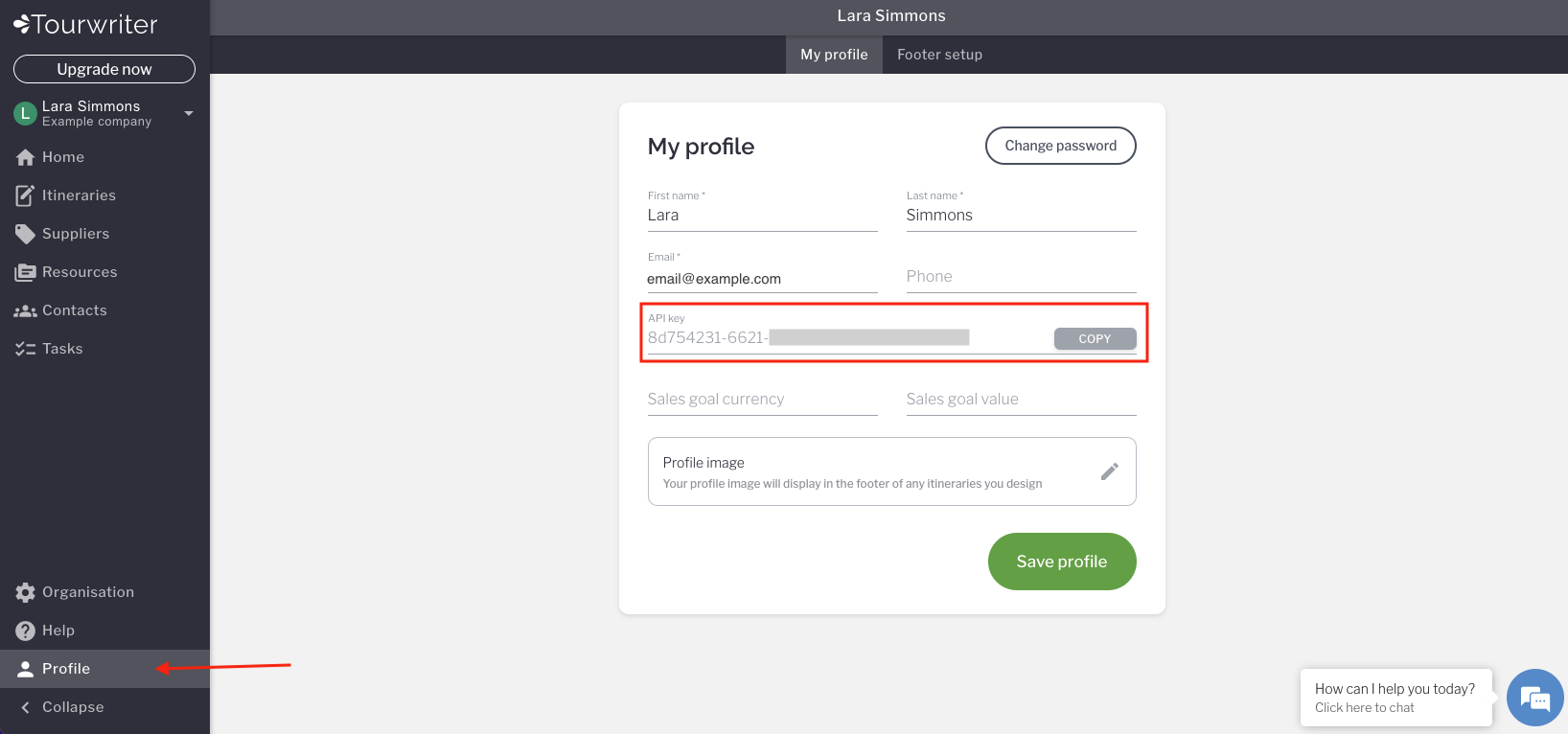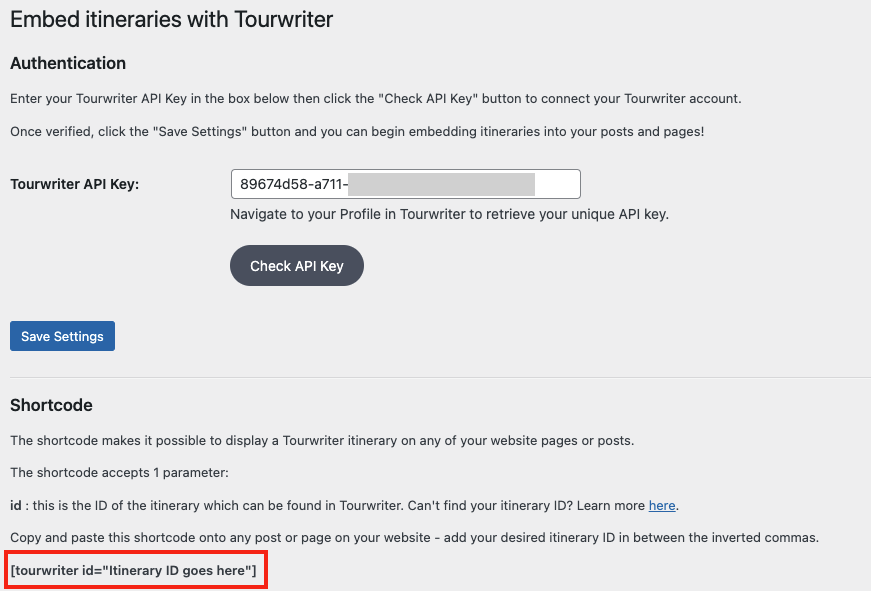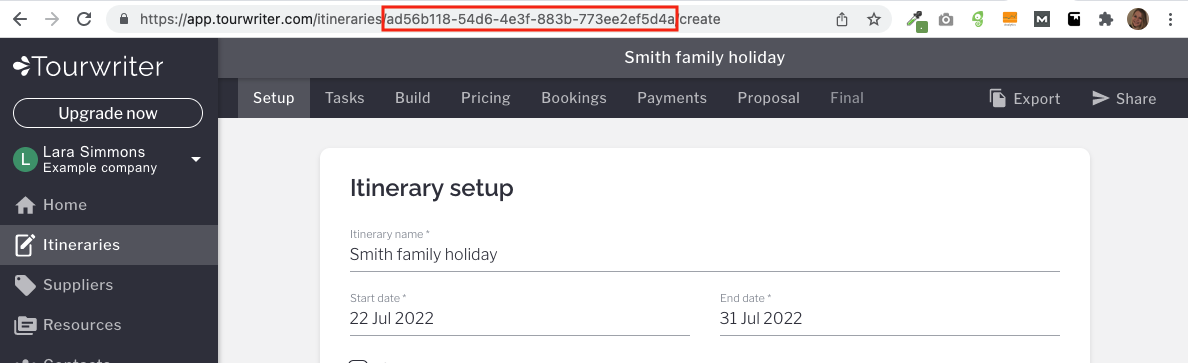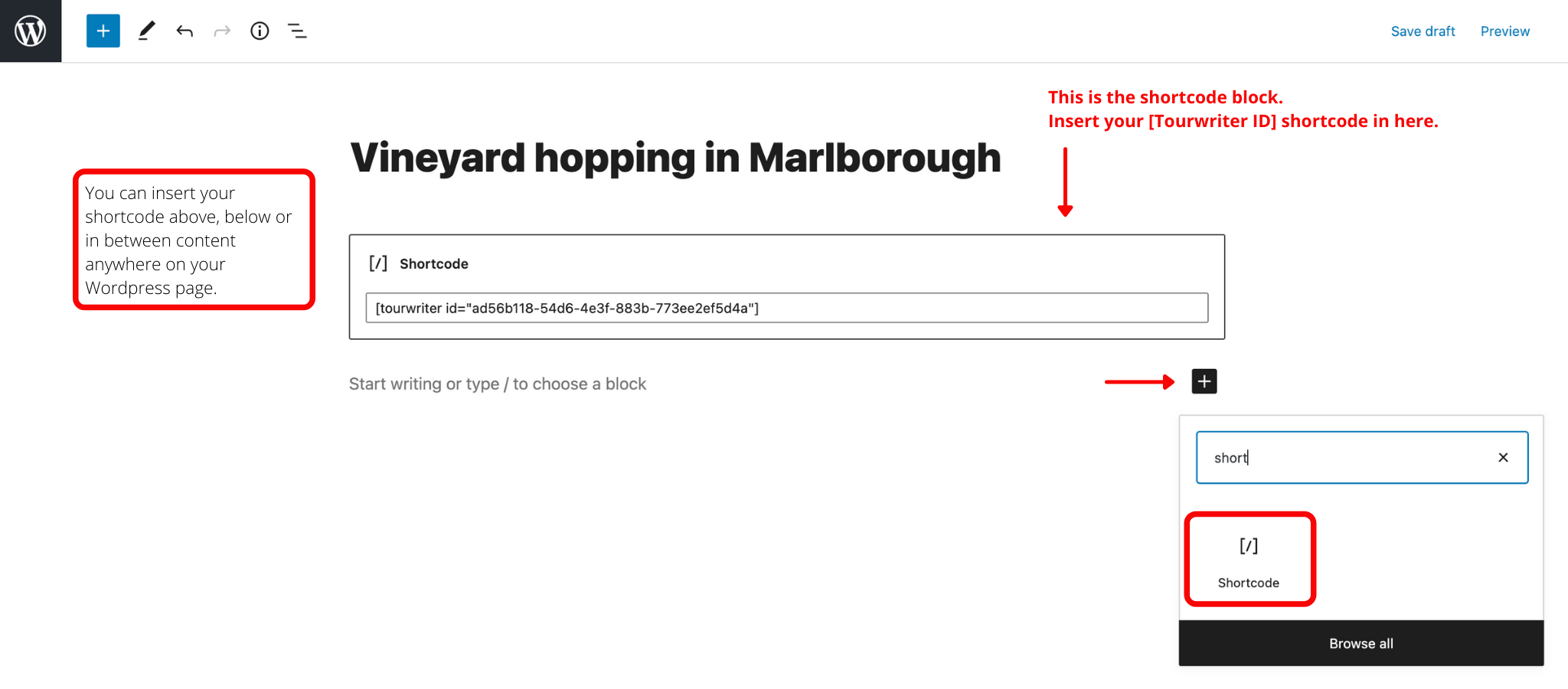Displaying Tourwriter itineraries on your website is now as simple as creating regular posts.
The Tourwriter Website plugin integrates the Tourwriter tour operator software with WordPress by allowing itineraries created in Tourwriter to be embedded in your WordPress posts and pages.
Here’s a sample website that uses Tourwriter by Tourwriter to display itineraries: https://asgard.tourwriter.com
Downloading the plugin
- Head to the WordPress store and download the Tourwriter Plugin. You can also search for ‘Tourwriter by Tourwriter’ in the WordPress plugin store to find it.
Installing the plugin
- Download and install the plugin.
Retrieving Tourwriter API Key
- Log into your Tourwriter account and go to your profile page.
- Copy the API key from here.
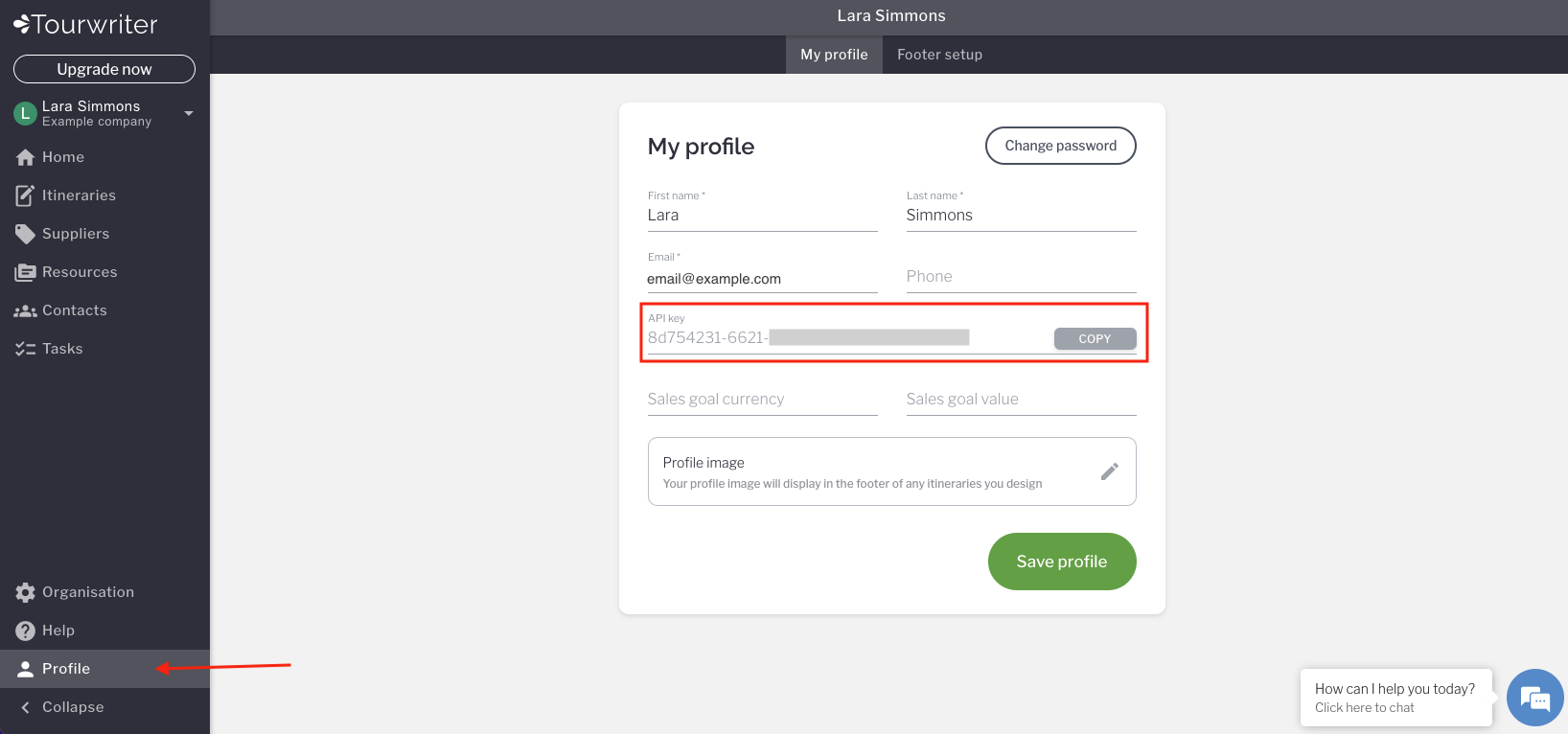
Adding Classic Key to WordPress
- Select the Settings menu item from the left hand menu when in the WordPress.
- Select the Embed itineraries with Tourwriter sub-item.
- Fill in the API key (this is from your Tourwriter profile labeled API Key)
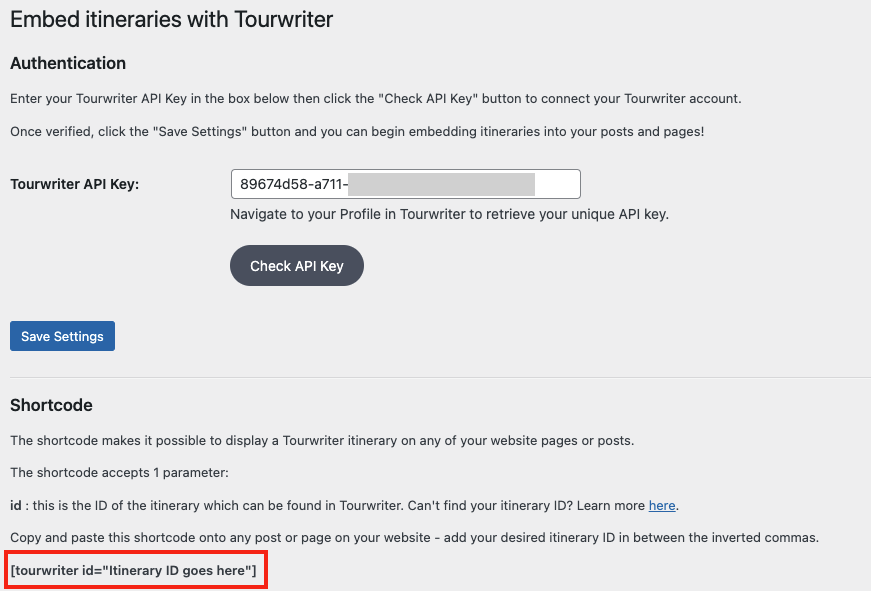
- Select the Check API Key button to validate your Tourwriter API key. If the check is successful click Save settings to save the integration.
Obtaining Tourwriter Itinerary ID
- Navigate to the Tourwriter itinerary that you would like to publish and obtain its Itinerary ID. The Itinerary ID can be found on any URL (address bar) that is referencing the specific itinerary as highlighted below.
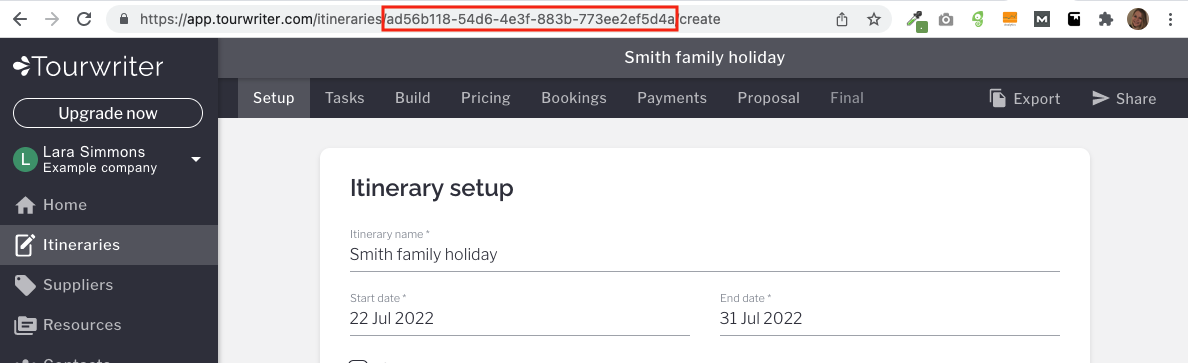
Note: In the example above the Itinerary ID is: ad56b118-54d6-4e3f-883b-773ee2ef5d4a
Adding Itinerary ID to WordPress
- Go back to WordPress and navigate to Itineraries or Posts in the left hand menu, then select Add new or Add block button at the top of the screen.
- Select Shortcode [/] from options.
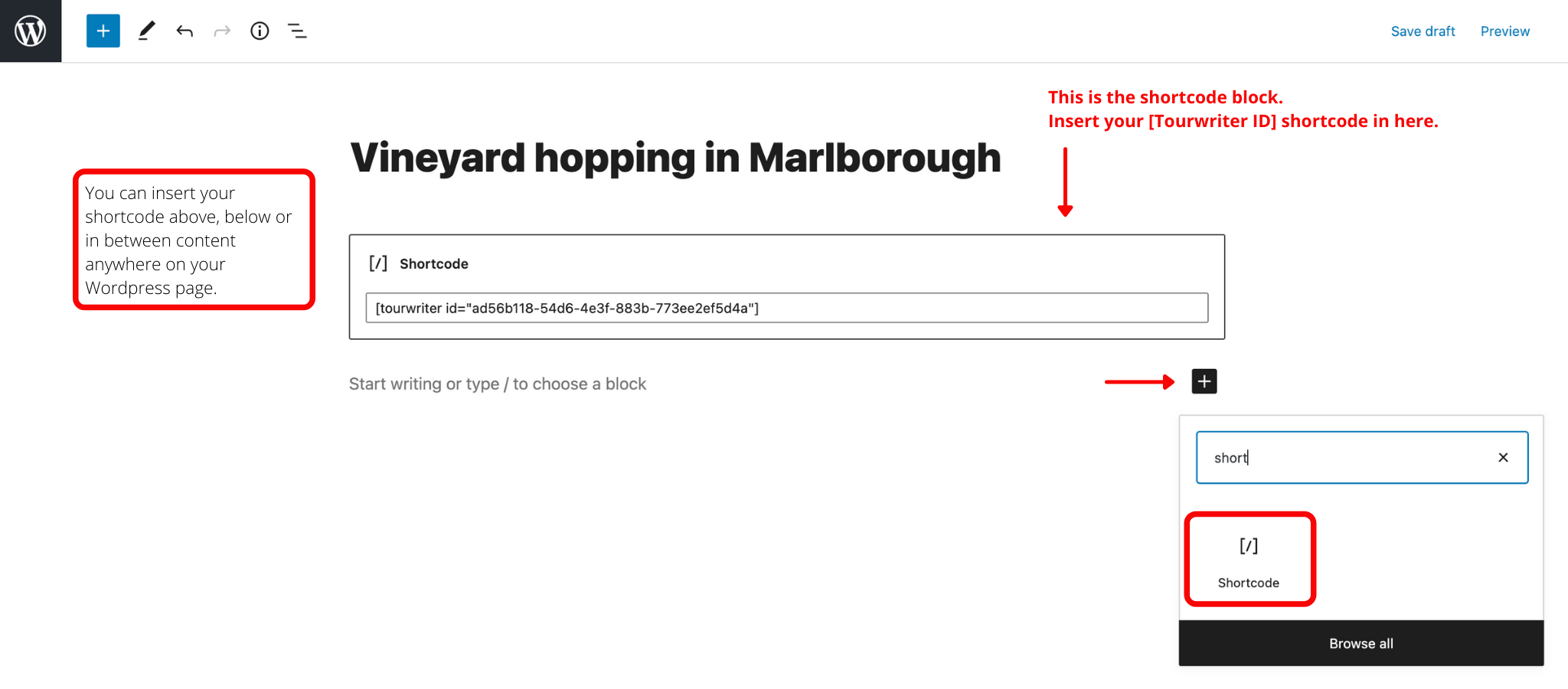
- Insert the itinerary id in the following code: [tourwriter id="itinerary_id"]
Note:
- <Itinerary ID> is where the actual itinerary id is added. The angled brackets are to indicate that the inverted commas should enclose an actual ID. An example of the short code is accessible in the plugin settings under Settings > Tourwriter by Tourwriter.
- Here is the example:

- You may copy and paste the shortcode to the Shortcode textbox of your WordPress post directly.
- Ensure there are no extra spaces at the end of the code.
- You may enter content above or below the Shortcode textbox to have it correspondingly appear on your website. You may add information such as the itinerary duration, itinerary price and number of travellers and so on.
- Click save as draft and then preview your itinerary.
- Once you are happy with it click Publish.
Note: Please be aware that any edits you make to your itinerary in Tourwriter will automatically be reflected on your website.
FAQs
Question | Answer | Notes |
Is it easy to install the WordPress plugin and get it to work? | It should be relatively easy for a person with technical knowledge and knowledge of their website. Ie Ideally the person that has build the website. | While the WordPress plugin can be easily installed on a website with no other plugins, there might be issues occuring due to existing plugins. We do not support the plugin workings in conjunction with all other plugins out there. Although there are likely many it will work with. |
What does the plugin show? | The plugin shows the promotional version of the itinerary, which is based on itinerary proposal template mostly. | Information seen on the final itinerary does not show. Product/ Resource types Directions and Fees do not show. |
Can I set up what the plugin shows? | No, the plugin is designed to always show promotional itineraries. |
|
Does the plugin show Supplier names. | It only shows Supplier names for the product type Accommodation |
|
What product types are shown on the plugin? | All except for Directions and Fees. |
|
What types are not shown on the plugin. | Directions and Fees. |
|
Does the plugin show the itinerary date? | No |
|
Does a plugin itinerary need to be confirmed? | No, this will work with confirmed and unconfirmed itineraries. |
|
Does a plugin itinerary need to be active? | No, the itinerary does not have to be active. |
|
Does a plugin itinerary need to be un-archived? | No, the plugin will also show archived itineraries. |
|
What image shows on the WordPress plugin if there are multiple images? | The plugin will always display the first image. |
|
Are items that hidden on the itinerary also hidden on the plugin? | The plugin does not check the hide settings, all hidden items will show up on the plugin. |
|
Are addon and inclusions shown on the plugin itinerary. | Inclusions do not show and addons show as a list within the card. |
|
When I make changes to my itinerary do they instantly change on the website. | Itinerary refreshes 24hours after a change is made. User also can force it to refresh immediately via. a button in WordPress settings |
|